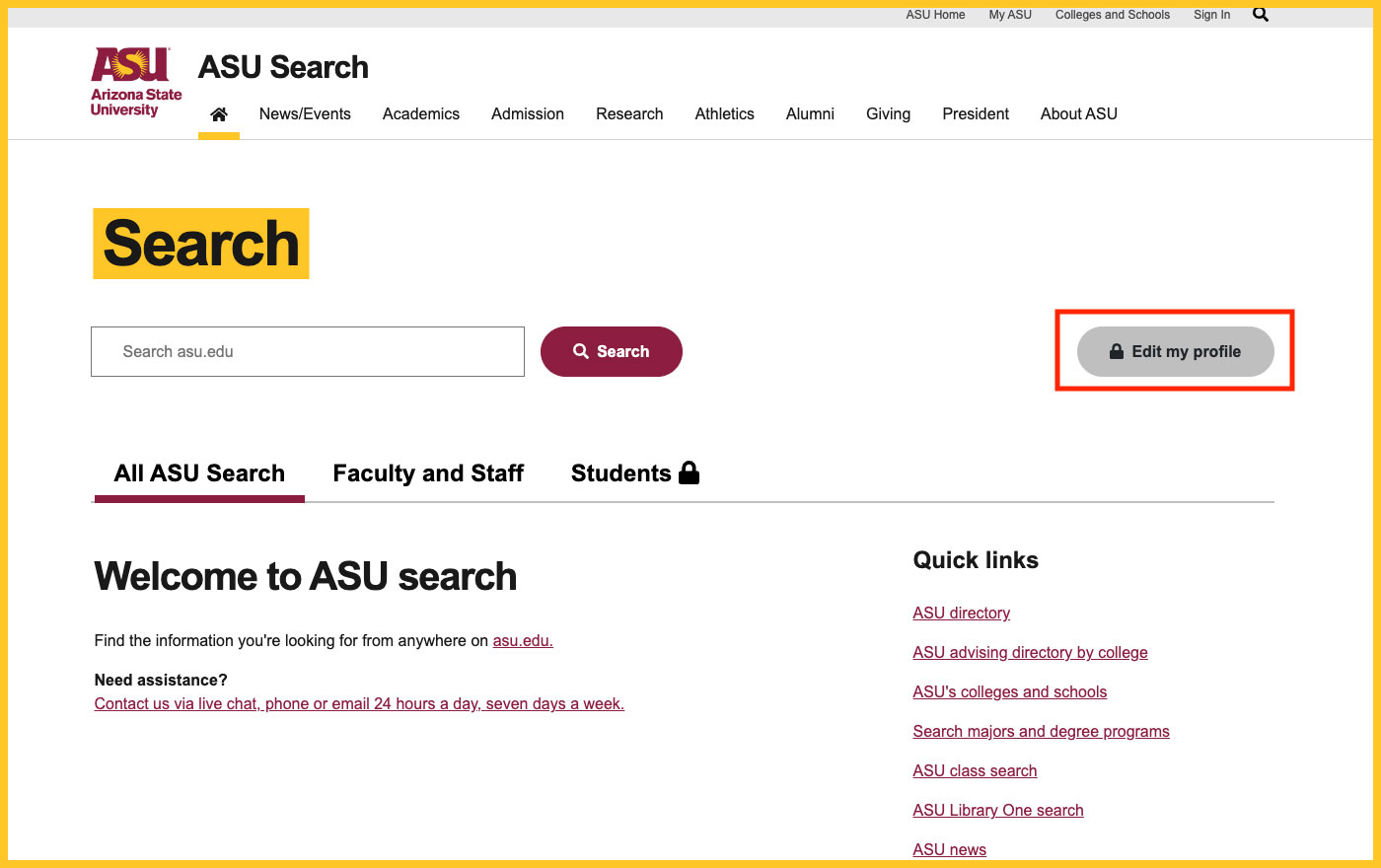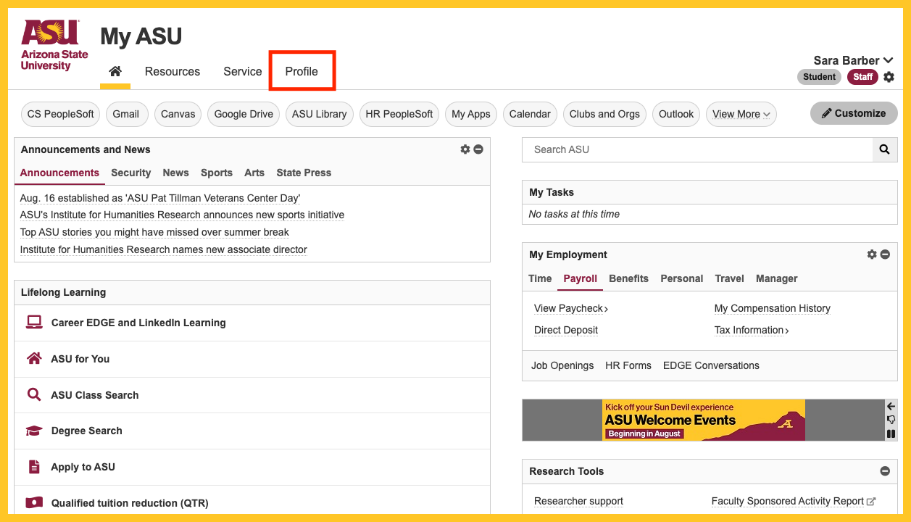Let’s walk you through how to update your profile in the directory
Every ASU employee has a profile that can be searched for in the ASU directory. Mary Lou Fulton College for Teaching and Learning Innovation faculty and staff also populate the MLFC directory, which is built on the same personal information and data that populates the ASU directory. The directory is used by ASU staff, prospective students, the media and others to find people and to find scholarly experts in particular areas. It’s important for all of us to have up-to-date, high quality profiles. That means professional photos, current CVs, and accurate areas of expertise.
Below, you’ll find tools to help you populate your ASU and MLFC profiles. Additionally, members of the MLFC marketing and communications team are available to assist you should you have any questions.